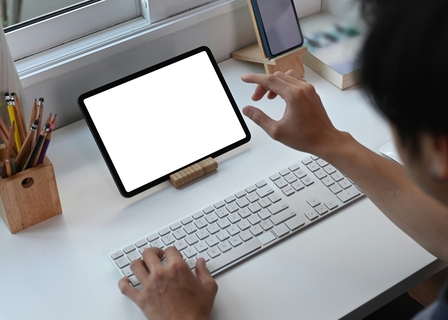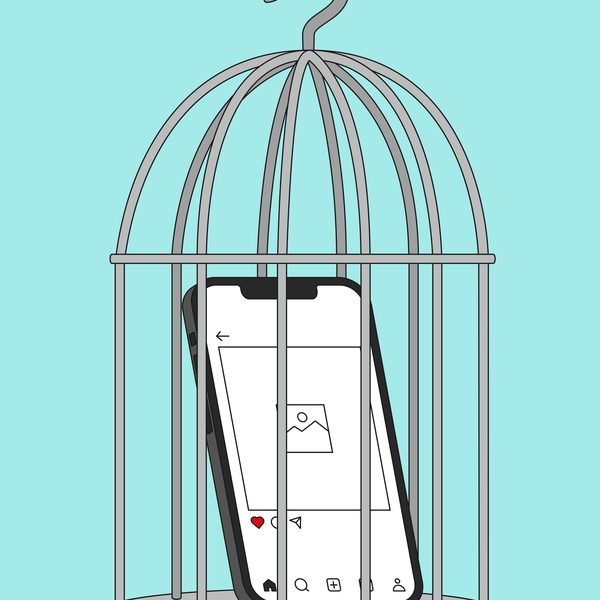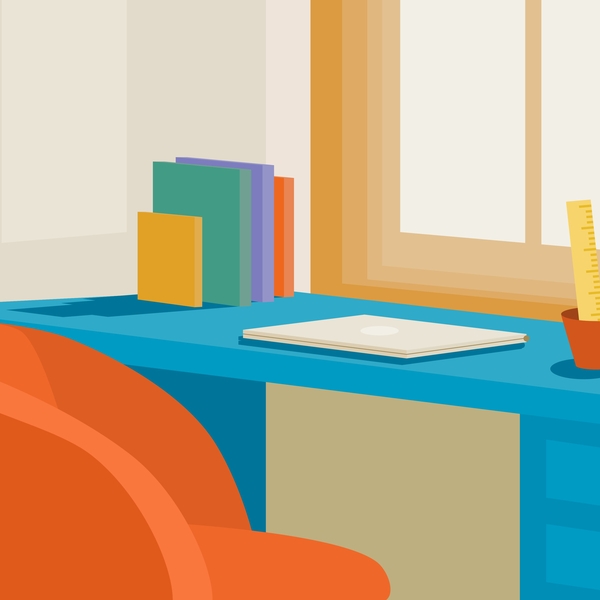Step-by-Step Guide
This video explains how to take a test on AutoProctor with auxiliary device proctoring enabled:
- Open the Test – Access the test link on your primary device (laptop or desktop).
- Scan the QR Code – A QR code appears on your screen, which you must scan using your phone.
- Record Your Surroundings – Use your phone to capture a video of your test environment before starting.
- Position Your Phone – Place the phone in a way that its camera continuously monitors your keyboard and screen.
- Begin the Test – Once paired, your phone provides an additional layer of proctoring, ensuring a secure exam environment.